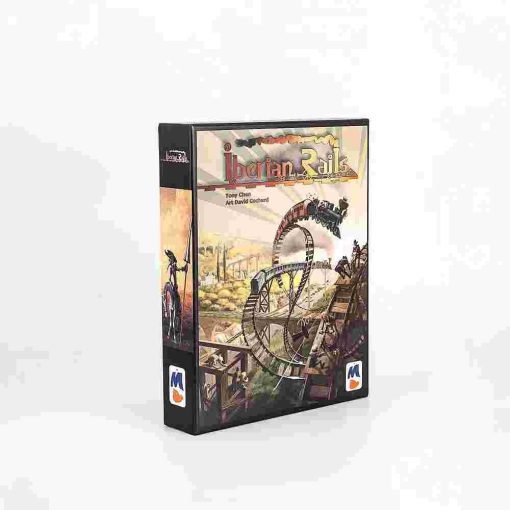INSTRUKCE:
- Přehled produktů
- Volume up / next track
- LED indicators
- Multifunction buttons
- Volume down / previous track
- Mikrofon
- MicroUSB port
Power ON/OFF the Bluetooth Headset
Power On: Press and hold for approximately 4 seconds the Multifunctional button. The LED indicator blinks every 5 seconds in blue color.
Power Off: Press and hold for approximately 4 seconds the Multifunctional button. The LED indicator will blink 3 times in red color and turn off.
Bluetooth pairing
- Keep the distance between the headset and mobile phone within 1 meter.
- 2. Please turn on the headset by holding the Multifunctionalbutton for 6 – 7seconds. The LED indicator should flash alternatively blue and red indicating that it’s ready for pairing.
- Activate the Bluetooth function of your mobile phone (or other devices you want to connect). Your Bluetooth device must search and find the device name ‘’BT075’’.
- Select “BT075” and the headset will automatically connect with your phone (some mobile phones need you to input PIN code “0000” as a password).
If the pairing is successful, the headset will enter into standby mode and the blue light will flash twice every 4 – 5 seconds.
Poznámka: If the pairing is unsuccessful, re-pair your mobile phone with the headset repeating the above steps.
After pairing for the first time, the headset will automatically reconnect with the last connected device (mobile phone or another device).
Pick up or hang up calls with the Bluetooth headset
- When a phone call comes in, you can pick it up by pressing the Multifunctional button once.
- When the call is finished, you can hang up by pressing the Multifunctional button once If the other side hangs up before, it’s not necessary to press the button.
- If the Multifunctional button is pressed twice, the incoming call is rejected.
- 4. If the Multifunctional button is pressed twice when the Bluetooth headset is not in call status (in standby), the last called phone number will be redialed (only if your mobile phone supports this function).
Volume adjustment
Please long-press the “Volume+” or “Volume-” button to adjust the volume when you are calling or enjoying music. You can also adjust the volume on the paired device (if your device supports this function.)
Enjoying Music
Connect the headset to a music player which supports A2DP Bluetooth mode to enjoy your music. Follow the above steps to pair the device.
Music will be paused when there is an incoming call and it will be resumed once the call is finished.
Please choose the music from the connected device and press the Multifunctional button once to play the music (or press the play button on your device). The music will be paused or resumed by pressing the Multifunctional button once.
You can short press Volume+ or Volume- to select the “next song” or “previous song”.
Charging
Before you use it for the first time, please fully charge the headset.
Plug the charging cable into the micro USB slot of the headset and the other end to a PC USB slot or to a USB charger. When the headset is being charged, the LED indicator will be red. Once it is fully charged, the indicator light remains lit in blue. Please turn OFF the earphone while charging.
Řešení problémů:
Q) Náhlavní soupravu nelze spárovat s mobilním telefonem.
A) Ujistěte se, že je náhlavní souprava v režimu párování / Zkontrolujte, zda je zapnuta funkce vyhledávání Bluetooth vašeho mobilního telefonu / Zkontrolujte nabídku Bluetooth vašeho mobilního zařízení a odstraňte/zapomeňte náhlavní soupravu a znovu ji připojte podle uživatelské příručky.
Q) Náhlavní soupravu nelze zapnout.
A) Zkontrolujte stav baterie náhlavní soupravy a v případě potřeby ji dobijte.
Q) Mohu vyměnit baterii v náhlavní soupravě?
A) Ne, tato náhlavní souprava používá vestavěnou neodnímatelnou baterii Li-Polymer, kterou nelze vyjmout.
Q) Mohu náhlavní soupravu používat při řízení?
A) Z bezpečnostních důvodů nemůžete používat náhlavní soupravu během řízení, aby nedocházelo k rozptylování pozornosti.
Q) Sluchátka odpojte od mobilního telefonu do vzdálenosti 10 metrů.
A) Zkontrolujte, zda se mezi náhlavní soupravou a připojeným zařízením nenacházejí stěny, kovové nebo jiné materiály, které by mohly rušit připojení Bluetooth (Bluetooth je rádiová technologie, která je citlivá na objekty mezi náhlavní soupravou a připojeným zařízením).
Q) Neslyšíte zvuk z počítače nebo mobilního telefonu.
A) Zkontrolujte, zda je výstupním kanálem vašeho počítače Bluetooth Audio Device a zda funkce Bluetooth vašeho počítače podporuje profil A2DP. A zkontrolujte prosím hlasitost náhlavní soupravy a počítače/mobilního telefonu.
Q) Nelze slyšet zvuk ze zdroje a aplikace pro streamování zvuku.
A) Zkontrolujte, zda je zdroj streamovaného zvuku zapnutý a přehrává se / Zkontrolujte, zda zařízení podporuje streamování zvuku A2DP / Vyzkoušejte jiné zdroje/aplikace pro streamování zvuku nebo zkuste jinou skladbu / Zkontrolujte hlasitost zařízení Bluetooth / Odstraňte zařízení a sluchátka od jakéhokoli jiného zařízení, které může způsobovat rušení (jiná zařízení Bluetooth, bezdrátové telefony, mikrovlnné trouby nebo směrovače bezdrátové sítě) / Snižte počet aplikací spuštěných na zařízení / Kvalitu zvuku zlepší také vypnutí Wi-Fi zařízení.
Q) Sluchátka nelze použít k ovládání hlasitosti nebo výběru skladby APP mobilního telefonu.
A) Softwarová nastavení APP se mohou lišit a některé funkce APP nemusí náhlavní souprava ovládat.
Q) Nelze nabíjet náhlavní soupravu.
A) Zkontrolujte, zda jsou oba konce kabelu USB bezpečně připojeny. Pokud používáte zásuvku, ujistěte se, že je bezpečně připojen a zásuvka funguje. Pokud používáte počítač, ujistěte se, že je připojen a port USB je napájen. Odpojte a znovu připojte nabíjecí kabel USB.
SEZNAM BALENÍ:
- 1* sluchátka Bluetooth
- 1* Uživatelská příručka
- 1* 50cm nabíjecí kabel USB
- 2* Velké ušní nástavce
- 2* Ušní tipy malé velikosti
- 1* Dárková krabička
PRŮVODCE OEM SLUCHÁTKY:
- MOQ: 3 000 KUSŮ
- Umístění loga: Na ovladači je sítotisk, na kovovém krytu laserové vyřezávání.
- K dispozici OEM:
- Uživatelská příručka: Sonun poskytuje uživatelskou příručku, zákazníci by ji mohli revidovat. Včetně názvu značky zákazníka, informací atd.
- Dárková krabička: Sonun poskytuje obalový výsek, zákazníci mohou revidovat umělecké dílo.
- Funkce: Zákazníci mohli zadat hlasovou výzvu v místním jazyce. A instrukce. Stejně jako název pro párování Bluetooth.
- Barva: K dispozici jsou barvy OEM.
- Další příslušenství: Zákazníci mohou poskytnout záruční list, samolepky, štítky atd.