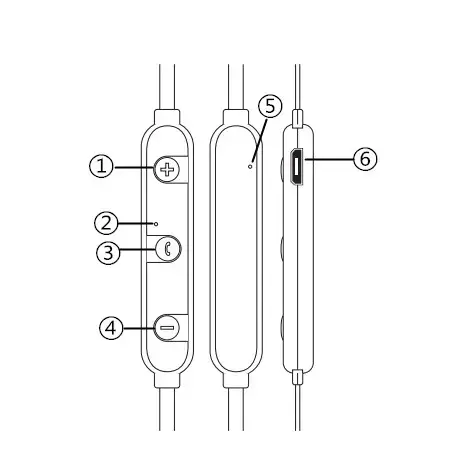Descripción general de los auriculares Bluetooth con gancho para la oreja (BT112):
- Productos
1.Sube el volumen y pasa a la pista siguiente.
2.Indicadores con LED
3.Botones con varias funciones
4.pista anterior / bajar volumen
5.Puerto microUSB Micrófono
Encender y apagar el auricular Bluetooth
Para encenderlo, mantenga pulsado el botón multifunción durante unos 4 segundos. Cada 5 segundos, el indicador LED azul parpadea.
Para apagar el aparato, mantenga pulsado el botón multifunción durante unos 4 segundos. El indicador LED rojo parpadeará tres veces antes de apagarse.
El gancho Bluetooth para auriculares permite la conexión Bluetooth
1.Mantenga una distancia de 1 metro entre el auricular y el teléfono.
2.Mantenga pulsado el botón multifunción de 6 a 7 segundos para encender el auricular. 3.Cuando el indicador LED alterna entre azul y rojo, significa que está listo para emparejarse.
4.Active la función Bluetooth en su teléfono (u otros dispositivos que desee conectar). 5.El nombre del dispositivo "BT112" debe ser encontrado por su dispositivo Bluetooth.
6.Selecciona "BT112", y el auricular se conectará automáticamente a tu teléfono (algunos teléfonos requieren que introduzcas el código PIN "0000" como contraseña). El auricular entrará en modo de espera y la luz azul parpadeará dos veces cada 4 o 5 segundos si el emparejamiento se ha realizado correctamente.
Nota: Si el emparejamiento no tiene éxito, intenta los pasos anteriores para volver a emparejar el teléfono con el auricular.El auricular se volverá a conectar automáticamente con el último dispositivo conectado después del primer emparejamiento (teléfono móvil u otro dispositivo).
Con el gancho Bluetooth para auriculares, puedes responder o finalizar llamadas
1.Cuando reciba una llamada telefónica, pulse el botón multifunción una vez para responder.
2.Cuando finalice la llamada, pulse una vez el botón multifunción para colgar. No es necesario pulsar el botón si la otra parte cuelga primero.
3.La llamada entrante se rechaza si se pulsa dos veces el botón multifunción.
4.El último número de teléfono llamado se volverá a marcar si se mantiene pulsado dos veces el botón multifunción mientras el auricular Bluetooth no está en modo llamada (en espera) (sólo si su teléfono móvil admite esta función).
Cambiar el volumen
Cuando estés hablando por teléfono o escuchando música, mantén pulsado el botón "Volumen+" o "Volumen-" para modificar el volumen. En el dispositivo asociado, también puedes modificar el volumen (si tu dispositivo admite esta función.)
Disfrutar de la música
Para escuchar música, conecta el gancho Bluetooth para auriculares a un reproductor de música que admita el modo Bluetooth A2DP. Para emparejar el dispositivo, sigue las instrucciones descritas anteriormente.
Cuando haya una llamada entrante, la música se interrumpirá y se reanudará una vez finalizada la llamada.
Para reproducir la música, selecciónala en el dispositivo vinculado y pulsa una vez el botón multifunción (o pulsa el botón de reproducción de tu dispositivo). Al pulsar el botón multifunción una vez, la música puede detenerse o reanudarse.
Para seleccionar la "canción siguiente" o la "canción anterior", pulsa brevemente Volumen+ o Volumen-.
Auriculares Bluetooth BT12 con gancho de carga
Cargue completamente los auriculares antes de utilizarlos por primera vez.
Conecta el cable de carga al puerto micro USB de los auriculares y el otro extremo al puerto USB de un PC o a un cargador USB. El indicador LED del auricular se iluminará en rojo cuando se esté cargando. El indicador luminoso permanecerá azul cuando se haya cargado por completo. Durante la carga, apaga el auricular.
Solución de problemas:
P) El auricular no se conecta al teléfono.
A) Compruebe que el auricular está en modo de emparejamiento / Compruebe que la función de búsqueda Bluetooth de su teléfono móvil está activada / Vaya al menú Bluetooth de su dispositivo móvil y borre/olvide el auricular, después vuelva a conectar el auricular de acuerdo con el manual de usuario.
Q) El auricular no se enciende.
A) Compruebe el nivel de carga de la batería de los auriculares y recárguela si es necesario.
P) ¿Puedo cambiar la batería del casco telefónico?
R) No, este auricular está equipado con una batería de polímero de litio no extraíble que no se puede quitar.
P) ¿Puedo conducir con los auriculares puestos?
A) Por razones de seguridad, no está permitido utilizar los auriculares mientras se conduce.
P) Si estás a menos de 10 metros del teléfono, el auricular se desconectará.
A) Asegúrate de que no haya paredes, metales u otros objetos en el camino de la conexión Bluetooth (Bluetooth es una tecnología de radio sensible a los objetos entre el auricular y el dispositivo conectado).
P) No se oye nada desde el ordenador o el teléfono.
A) Asegúrate de que el canal de salida del ordenador está configurado como Dispositivo de audio Bluetooth y de que la función Bluetooth del ordenador admite el perfil A2DP. Además, asegúrate de que tanto el volumen de los auriculares como el del ordenador/teléfono móvil están altos.
P) No oigo ningún sonido de la fuente ni del programa de transmisión de audio.
A) Asegúrate de que la fuente de streaming de audio está encendida y reproduciendo / Comprueba si tu dispositivo soporta streaming de audio A2DP. Si no es así, prueba con otra fuente/aplicación de streaming de audio o con una pista diferente. Compruebe el volumen del dispositivo Bluetooth / Aleje el dispositivo y los auriculares de cualquier otro equipo que pueda crear interferencias (por ejemplo, otros dispositivos Bluetooth, teléfonos inalámbricos, hornos microondas o routers de red inalámbricos) / Reduzca la cantidad de aplicaciones activas en el dispositivo / Apagando el Wi-Fi del dispositivo, la calidad de audio también mejorará.
P) No puedes utilizar los auriculares para controlar el volumen o elegir una pista en la APP de tu teléfono.
A) La configuración del software de la APP puede variar y es posible que algunas operaciones de la APP no puedan controlarse a través de los auriculares.
P) No puedo cargar el auricular.
A) Comprueba que el cable USB está bien conectado en ambos extremos. Si vas a utilizar una toma de corriente, asegúrate de que está bien conectado y de que la toma funciona. Si vas a utilizar un ordenador, asegúrate de que está encendido y de que el puerto USB está encendido. Desconecta y vuelve a conectar el cable de carga USB.
LISTA DE ARTÍCULOS INCLUIDOS:
- 1* Auricular Bluetooth
- 1* Guía del usuario
- 1*Cable de carga USB (50 cm)
- 2*Auriculares extragrandes
- 2*Conteras de tamaño pequeño
- 1*Caja de regalo
GUÍA DE AURICULARES ORIGINALES:
1.3.000 PCS es la cantidad mínima de pedido.
2.Serigrafiado del logotipo en el mando y la carcasa.
3.Servicios OEM disponibles:
- Manual del usuario: Sonun proporciona un manual de usuario, que los clientes pueden modificar. Los nombres de marca de los clientes, información, y así sucesivamente.
- Sonun proporciona envases troquelados y los clientes pueden modificar el diseño.
- Los clientes podrían dar una indicación de voz en su lengua materna. Y luego está la instrucción. Así como el nombre de la conexión Bluetooth.
- Color: colores del fabricante de equipos originales (OEM) disponibles.
- Los clientes también podrían ofrecer la tarjeta de garantía, pegatinas, etiquetas y otros artículos.