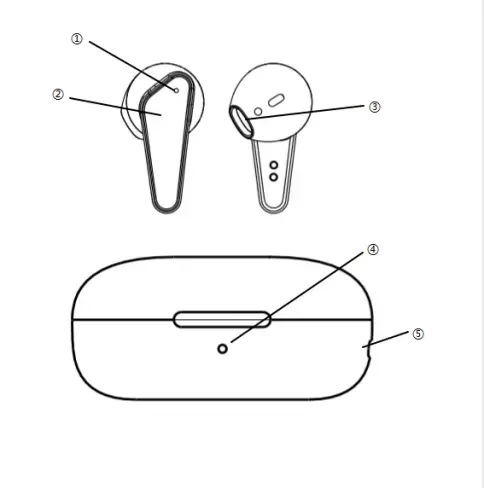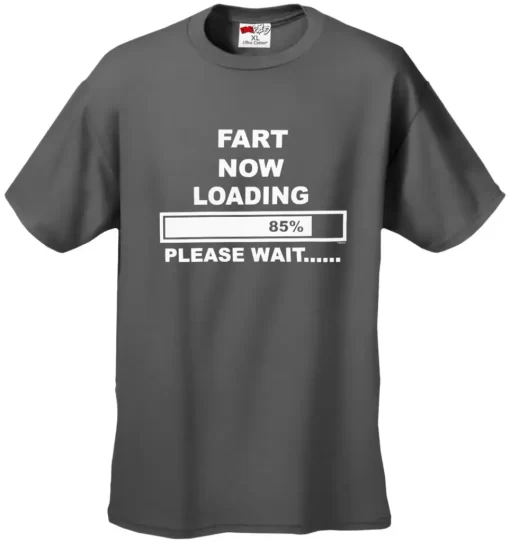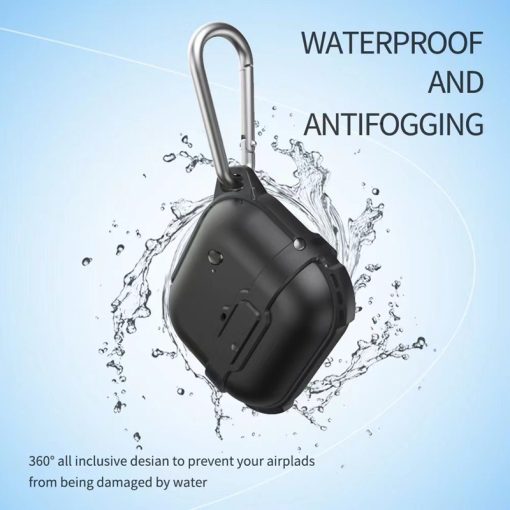OVERZICHT:
Met slechts 5,6 gram per stuk is de TW009 een van de lichtste en meest compacte in-ears in onze TWS-serie. Toch voelen ze robuust en goed gemaakt aan in plaats van plastic en wegwerp.
Met hun IPX4-functie zijn ze zweet- en waterbestendig en waren ze de perfecte metgezel tijdens de training: ze bleven stevig in je oren zitten tijdens een 5K parkloop.
Verkrijgbaar in zwart of wit met gouden kleuren. Ze worden geleverd met een behuizing in appelvormig ontwerp, die comfortabel in je oorgaatje draagt.
De TW009 biedt aanpasbare dubbele tikbediening voor afspelen/pauzeren, nummers overslaan en ingedrukt houden om Siri te starten (andere spraakassistenten zijn beschikbaar). Ze reageerden altijd snel en ondervonden geen storingen.
INSTRUCTIE:
- Productoverzicht
- LED-indicatoren
- Multifunctionele knoppen
- Spreker
- LED-indicatoren
- Type C-poort
- Bluetooth koppelen in True Wireless-modus
De eerste keer dat je het toestel gebruikt, moet je het koppelen aan je smartphone en ook elke oortelefoon koppelen aan de andere.
Deze procedure moet worden herhaald elke keer dat je de oortelefoon wilt aansluiten op een nieuw apparaat.
Om de oortelefoons aan te zetten, haal je ze gewoon uit de Power Bank. Ze worden automatisch ingeschakeld, gekoppeld en zijn klaar om gevonden te worden vanaf je smartphone met de Bluetooth-verbinding.
De oortelefoons knipperen blauw en maken dan verbinding met elkaar. Er is een oortelefoon die blauw en rood knippert en je hoort het woord Pairing mode.
Zoek op je smartphone in de lijst met Bluetooth-apparaten naar "TWS-009" en maak verbinding.
Als de oortelefoons gekoppeld zijn met je mobiel, knipperen ze rood.
- De Bluetooth-oortjes aan- en uitzetten (als je smartphone al gesynchroniseerd is)
Aanzetten: haal de oortjes uit de Power Bank en ze worden automatisch met elkaar verbonden en maken verbinding met je smartphone. Je hoort het woord TWS Connected.
Uitschakelen: Om de oortelefoons uit te schakelen plaats je ze in de Power Bank. Ze worden automatisch uitgeschakeld en beginnen met het opladen van je batterij. Het rode lampje gaat bij beide aan.
- Accepteer of weiger inkomende gesprekken met Bluetooth-oortjes
We kunnen oproepen ontvangen terwijl we de TWS-009 gebruiken oortelefoon. Als we naar muziek luisteren en iemand belt ons, dan stopt de muziek en horen we de beltoon.
Om het gesprek aan te nemen, drukt u eenmaal op de MF-knop op een van de oortelefoons. Je kunt regelmatig praten met de ingebouwde microfoon in de oortelefoons. Om het gesprek te beëindigen drukt u op knop 1 van een van de oortelefoons.
Als er een inkomend gesprek is, geeft de oortelefoon een geluid, druk 2 keer op de MF knop om het gesprek te weigeren, of gebruik de mobiele telefoon om het gesprek te weigeren.
- Muziek afspelen
Druk één keer op de knop om het afspelen te starten. Als u nogmaals drukt, blijft de muziek in Pauze. Je kunt naar het volgende nummer gaan door 2 keer op de knop op het linker oor te drukken. We kunnen teruggaan naar het begin van het huidige nummer of naar het vorige nummer gaan door 2 keer op de knop van de rechter hoofdtelefoon te drukken.
- Volumeregelaar
Je kunt het volume van de oortelefoon onafhankelijk van het volume van je smartphone regelen. Houd de rechterhoofdtelefoon ingedrukt om het volume te verhogen. Als je het maximum bereikt, hoor je Maximumvolume. Houd de linker headset 2 keer ingedrukt om het volume te verlagen.
- Spraakassistent
De TW009-oortjes hebben de functie Voice Assistant. Je kunt deze activeren door de multifunctionele knop 3 keer in te drukken en dan los te laten. Je hoort een kort geluid en daarna Voice Dial, waarna je de gewenste opdracht kunt geven aan de microfoon van je oortelefoon. Door de stemassistent te activeren, kun je opdrachten geven aan je smartphone, muziek beheren, informatie opvragen, enz... Kijk op de websites van Google en Apple voor meer informatie.
Deze functie is alleen beschikbaar op compatibele Android-smartphones en op Apple-apparaten waarop de Siri-service beschikbaar is. Sonun is niet verantwoordelijk voor mogelijke problemen met het gebruik van deze service van derden.
- BELANGRIJKE OPMERKING: Bewaar de Power Bank met Energy
Het is belangrijk dat de batterij van de Power Bank opgeladen blijft om de Auto Power- en Auto Power-functies correct te kunnen uitschakelen wanneer u de hoofdtelefoon uit de Power Bank haalt of erin plaatst. Deze functies vereisen dat de Power Bank een batterij beschikbaar heeft om ze in stand-by modus te houden. Als de Power Bank geen batterij heeft, wordt de hoofdtelefoon niet automatisch uitgeschakeld wanneer u deze in de Power Bank plaatst en moeten we deze handmatig uit- en inschakelen.
- De batterij van de headset opladen
Uw hoofdtelefoon heeft een oplaadbare batterij.
Als de batterij van de hoofdtelefoon leeg raakt of als je hem niet meer gebruikt, kun je hem in de meegeleverde Power Bank plaatsen om de batterijen weer op te laden.
Wanneer u de hoofdtelefoon in de Power Bank plaatst, begint deze automatisch met opladen. Het LED-lampje op elke hoofdtelefoon wordt rood tijdens het opladen.
Wanneer de hoofdtelefoon volledig is opgeladen, wordt het LED-lampje op de hoofdtelefoon blauw en gaat het vervolgens uit. Wanneer de hoofdtelefoon wordt opgeladen, blijft de blauwe LED van de Power Bank blauw branden. Als het lampje uitgaat, is de hoofdtelefoon opgeladen.
- De batterij van de Power Bank opladen
De Power Bank heeft een ingebouwde batterij, waarmee je niet alleen je hoofdtelefoon kunt opladen, maar ook kunt opslaan. Je moet de Power Bank echter ook opladen. We raden aan om de Power Bank zoveel mogelijk opgeladen te houden om de functies Auto Power en Auto Power Off van de hoofdtelefoon te kunnen gebruiken.
Gebruik hiervoor de meegeleverde USB-kabel, sluit deze aan op de micro-USB-poort en het andere uiteinde op de oplader van je smartphone, je computer of de sigarettenaansteker van je auto. Het LED-lampje op het laadstation wordt rood.
OEM-GIDS:
- Plaatsing logo: De bovenkant van het oplaaddoosje, de voorkant van de oordopjes.
- Accessoires: 1*TYPEC oplaadkabel, 1* gebruikershandleiding (OEM beschikbaar).
- Type verpakking: 4C geschenkdoos in kleur (OEM beschikbaar).
- Functie: stemboodschap (OEM beschikbaar), instructie (OEM beschikbaar).
- Kleur (OEM beschikbaar).
- MEERPRIJS: 3.000 STUKS.